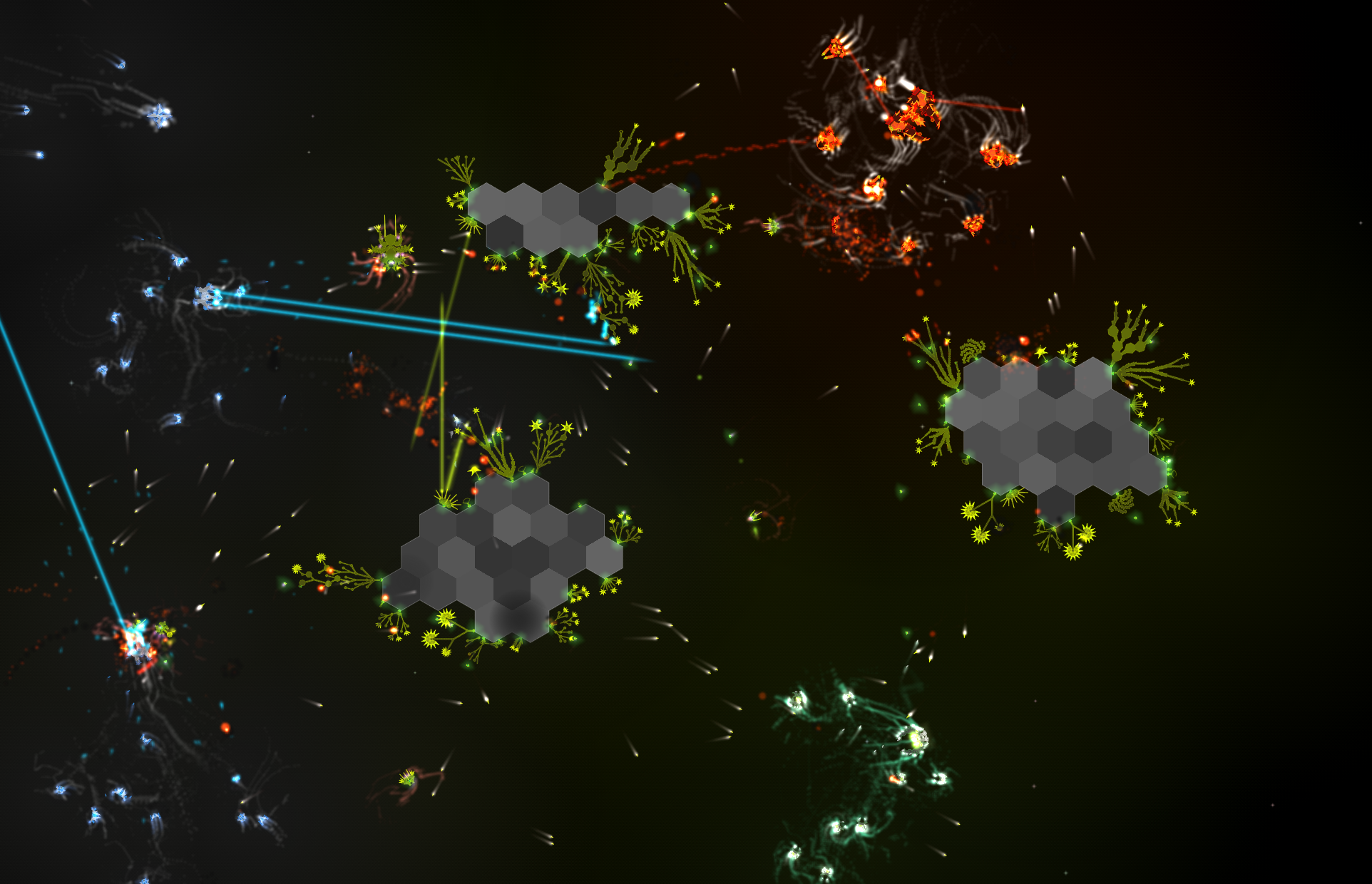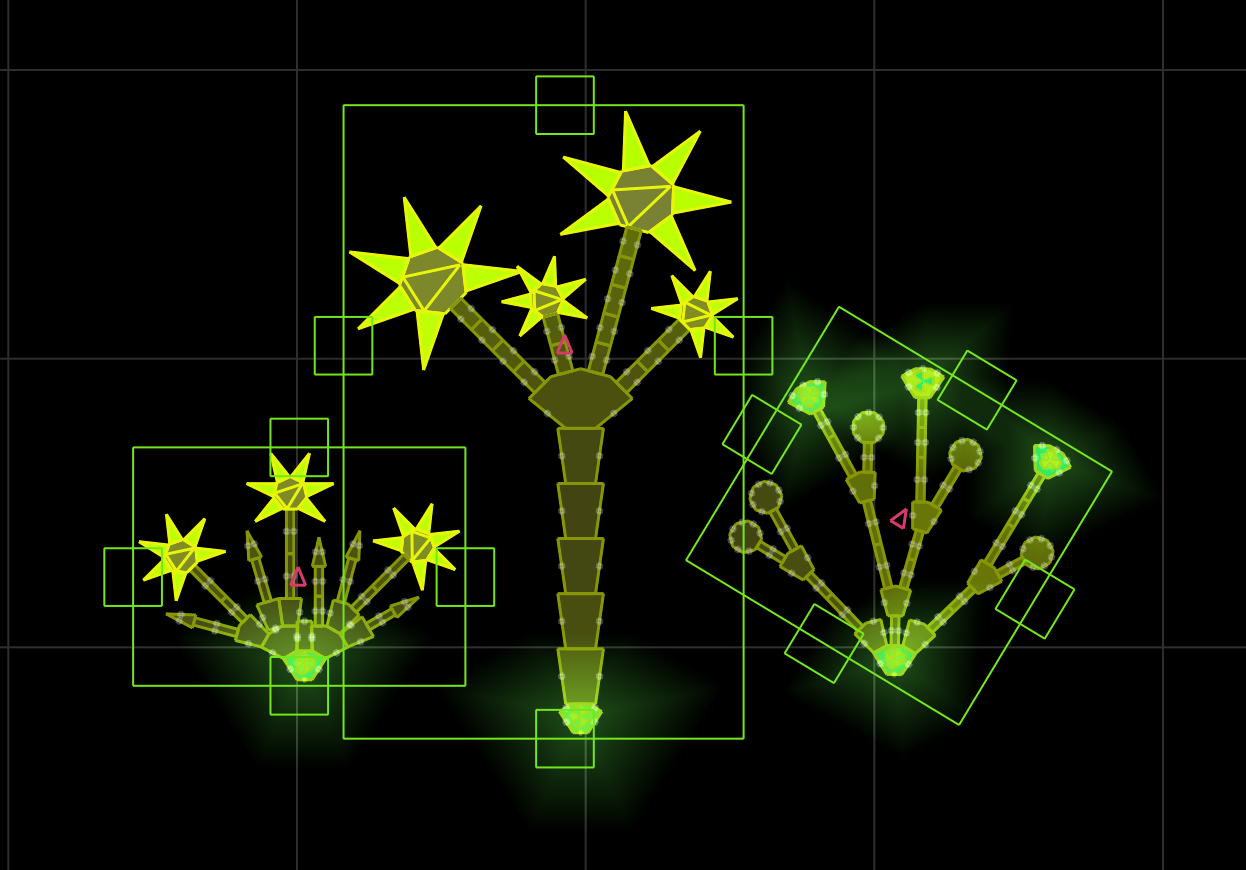
This tutorial is intended for folks that backed a Kickstarter reward tier that includes designing a plant for inclusion in the game.
Before you start, you may want to spend some time building spaceships in the main game to get familiar with the editor interface. By the end of this tutorial you will have built a space plant and exported it to a file for easy emailing.
There are a few console commands in here but nothing too scary.
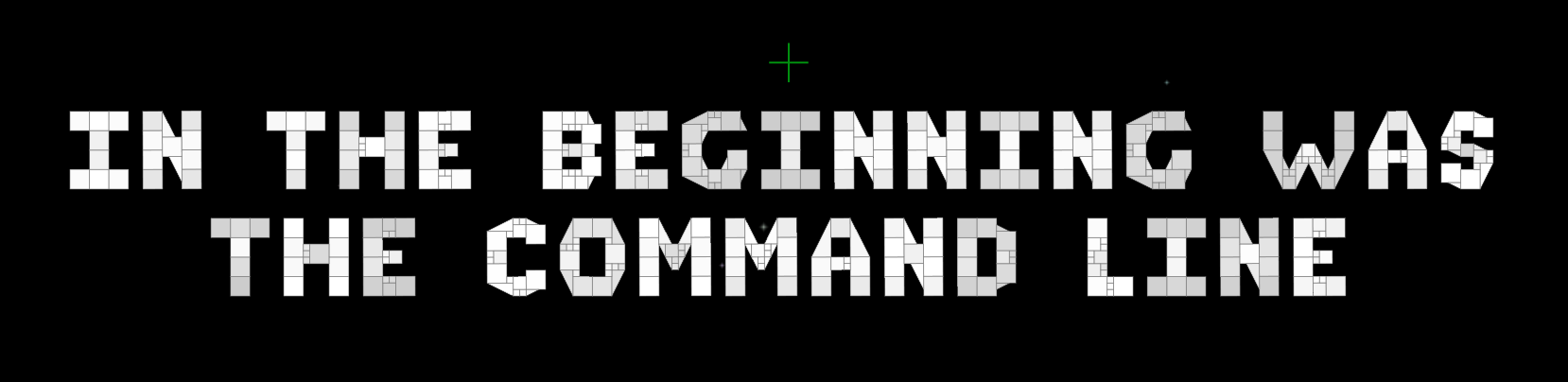
With the mouse cursor over the console / command line window in the upper left corner of the screen, type:
fleetp 13
And press Enter. You can pan the camera around with W, A, S, D and zoom with the mouse wheel. (make sure the mouse is not over the console while panning or zooming)
If you accidently press ESC and close the console, just press '\' to open it again
With the mouse cursor NOT over the console, press '3' to put the sandbox into block editing mode
You can return to the default mode with '2'.
Save your work in the sandbox with 'control-s'
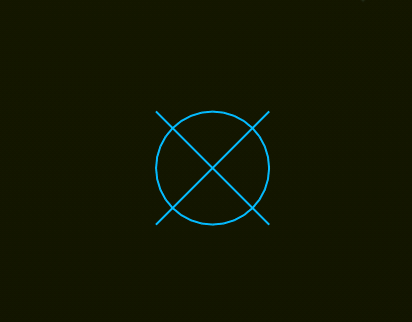
The alt-drag editor clone tool is particularly useful here. Another potentially useful
console command is 'mi 3' - this will spawn nicely arranged rows of each available
plant block. Make sure to double click to move the editor deploy location prior to running the command
Important plant constraints:
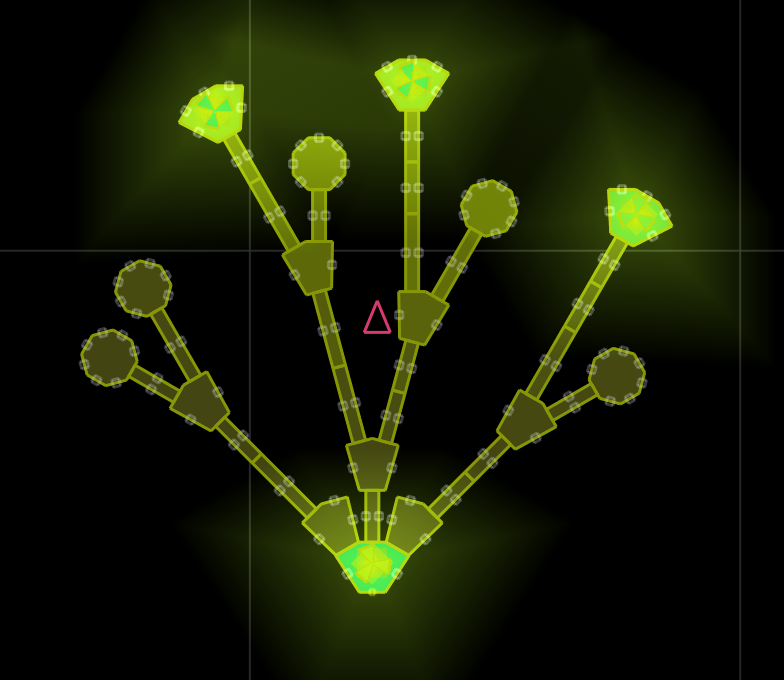
You can test your plant by double clicking to select it and then pressing '1' to go into flying mode. Left click to shoot lasers, right click to launch missiles, and press '3' to return to building mode.
Don't forget to save frequently! You can also undo with 'control-z'
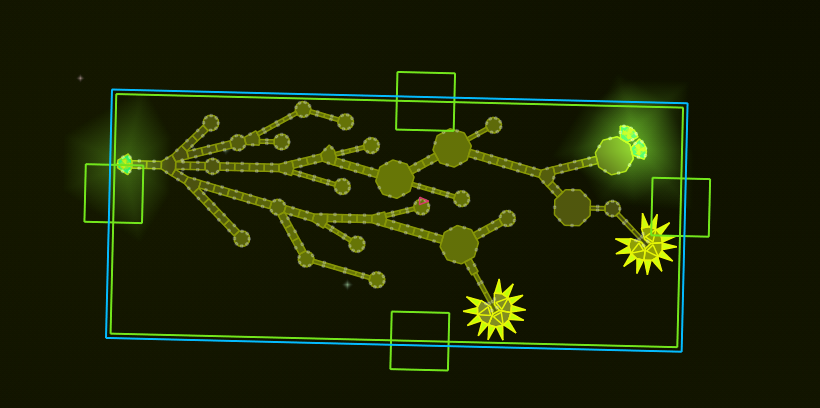
Double click on your completed plant to select it. A cyan rectangle should surround the plant. Now, with the mouse pointer over the console, type:
export "my_awesome_plant"
(Replace my_awesome_plant with the name of your new plant). This will create a file on your desktop called something like
Reassembly_(null)_-_my_awesome_plant_20150115_05.59.07.PM_[240P].lua
Email this file to arthur@anisopteragames.com I and will add it to the game.
Test deployment of seeds by attaching the plant to an asteroid and activating it. To spawn an asteroid:
asteroid
Attach the root seed to the asteroid. Make sure to make a copy of the plant before activation. To activate the plant:
activate
type fleet 8 to spawn fleet of spaceships. Replace 8 with 2, 3, 4, 7, 11, 12,
13, or 15 to spawn different factions. You can spawn bigger ships with something
like fleet 15 10000 (the bigger the second number the bigger the ships)
To exit the sandbox, press ESC twice and select "Quit" from the menu